
深度技术系统
深度技术在中国大陆是使用率非常高的VIP修改版Windows操作系统,装机方便。通过先进的互联网多媒体通讯技术,服务工程师在被许可的情况下连接到用户电脑,远程接管用户电脑,解决用户使用电脑过程中产生的各种问题,包括:软件安装、系统优化、数据备份、查毒杀毒、 系统修复、系统重装等服务 !提供常用的9大类50余款应用软件的帮教下载、安装、升级、卸载等服务,实现用户电脑畅快使用。
win10系统右键选择打开方式中出现两个记事本选项的操作方法
很多win10用户在使用电脑的时候,会发现win10系统右键选择打开方式中出现两个记事本选项的的现象,根据小编的调查并不是所有的朋友都知道win10系统右键选择打开方式中出现两个记事本选项的的问题怎么解决,不会的朋友也不用担心,下面我就给大家讲解一下win10系统右键选择打开方式中出现两个记事本选项呢?小编教你只需要1、网站查找的方法:首先创建批处理,用来处理这个问题,把里面的代码复制粘贴到文本文件,保存为后缀。bat的文件,执行就可以了。 2、经小编测试,再加上翻阅资料,上述源码有误,应该是:就可以了;下面就由电脑公司小编给大家分享关于win10系统右键选择打开方式中出现两个记事本选项的详细步骤::
推荐:
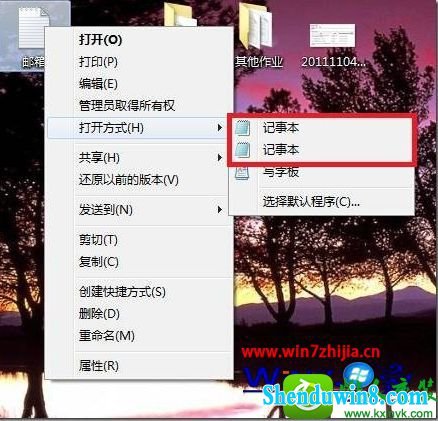
原因分析:
因为在我们系统windows文件夹(C:/windows)和system32文件夹(C:/windows/system32)下面各有一个notepad.exe程序,系统在注册应用程序和文件关联打开方式的时候,分别使用了它们,但是打开方式又要读取这两个地方,所以就出现两个记事本了。
解决方法:
1、网站查找的方法:首先创建批处理,用来处理这个问题,把里面的代码复制粘贴到文本文件,保存为后缀。bat的文件,执行就可以了。
[email protected] off
if exist “%systemroot%/notepad.exe” set npath=“%systemroot%/notepad.exe %%”1
if not exist “%systemroot%/notepad.exe” set npath=“%systemroot%/system32/notepad.exe %%”1
reg add “HKCR/txtfile/shell/open/command” /ve /d %npath% /t REG_sZ /f
reg add “HKCR/Applications/notepad.exe/shell/open/command” /ve /d %npath% /t REG_sZ /f
reg add “HKCR/systemFileAssociations/text/shell/open/command” /ve /d %npath% /t REG_sZ /f
2、经小编测试,再加上翻阅资料,上述源码有误,应该是:
[email protected] off
if exist “%systemroot%/notepad.exe” set npath=“%systemroot%/notepad.exe %”1
if not exist “%systemroot%/notepad.exe” set npath=“%systemroot%/system32/notepad.exe %”1
reg add “HKCR/txtfile/shell/open/command” /ve /d %npath% /t REG_sZ /f
reg add “HKCR/Applications/notepad.exe/shell/open/command” /ve /d %npath% /t REG_sZ /f
reg add “HKCR/systemFileAssociations/text/shell/open/command” /ve /d %npath% /t REG_sZ /f
3、然后就可以解决win10系统右键选择打开方式中出现两个记事本选项了。
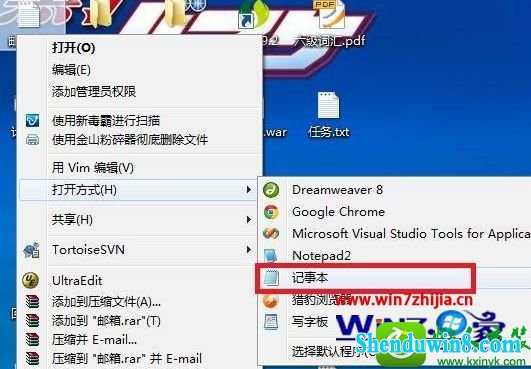
命令简单介绍:
if exist "%systemroot%/notepad.exe" set npath="%systemroot%/notepad.exe %"1
这句话是设置一个变量: npath="%systemroot%/notepad.exe %"1,这个变量将写入注册表。

%1 表示参数
比如你想打开1.txt,就是用 命令:notepad 1.txt搞定。
这个方法算是解决了txt后缀文件打开方式出现两个文件夹的问题。
总结:
我们在设置txt后缀打开类型的时候,
设置了HKEY_CLAssEs_RooT/systemFileAssociations/text/shell/open/command=%systemroot%/notepad.exe
这就导致text类型直接映射到c:/windows/notepad.exe
这时候包括ini文件inf文件在内的所有perceivedType=text的文件类型映射到了c:/windows/notepad.exe。
ini,inf文件的打开类型已经映射到了c:/windows/system32/notepad.exe
这时候就会右键打开---出现两个记事本选项。。
解决的根本之道就是,将HKEY_CLAssEs_RooT/systemFileAssociations/text/shell/open/command=%systemroot%/system32/notepad.exe
请使用命令:
@echo off
set npath="%systemroot%/system32/notepad.exe %"1
reg add "HKCR/txtfile/shell/open/command" /ve /d %npath% /t REG_sZ /f
reg add "HKCR/Applications/notepad.exe/shell/open/command" /ve /d %npath% /t REG_sZ /f
reg add "HKCR/systemFileAssociations/text/shell/open/command" /ve /d %npath% /t REG_sZ /f
最后我们看看所谓的ini文件:
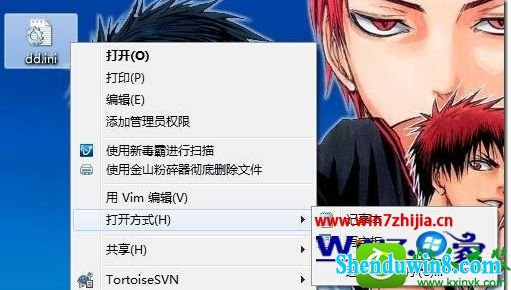
- 相关推荐
- win10系统联想笔记本开机显示“intel Undi,pxE-2.1(build 083)”的操
- win8.1系统文件夹没有访问权限的解决方法
- win10重命名开始屏幕图片的技巧
- 大地Win10企业版手机数据线连接电脑没反应的解决方法
- win10系统打开excel20010界面灰色的操作方法
- 处理win10系统电脑分辨率的办法
- win8.1系统开机一直停留在“windows正在启动”界面的解决方法
- win8.1系统提示应用程序错误0xc0000418.1位置0x004fd589的解决方法
- win8.1系统网络连接不上一直转圈的解决方法
- win10系统提示“存储空间不足,无法处理此命令”的操作方法
- 系统专栏
 深度技术Ghost Win10 X64位 电脑城装机版2017.03(完美激活)深度技术Ghost Win10 X64位 电脑城装机版2017.03(完美激活)
深度技术Ghost Win10 X64位 电脑城装机版2017.03(完美激活)深度技术Ghost Win10 X64位 电脑城装机版2017.03(完美激活) 深度技术Ghost Win10 x64位 优化装机版2017.11月(永久激活)深度技术Ghost Win10 x64位 优化装机版2017.11月(永久激活)
深度技术Ghost Win10 x64位 优化装机版2017.11月(永久激活)深度技术Ghost Win10 x64位 优化装机版2017.11月(永久激活) 深度技术 Ghost Win10 32位 国庆专业版 V2018.10月 (免激活)深度技术 Ghost Win10 32位 国庆专业版 V2018.10月 (免激活)
深度技术 Ghost Win10 32位 国庆专业版 V2018.10月 (免激活)深度技术 Ghost Win10 32位 国庆专业版 V2018.10月 (免激活) 深度技术Ghost Win10 64位稳定企业版2016.10(免激活)深度技术Ghost Win10 64位稳定企业版2016.10(免激活)
深度技术Ghost Win10 64位稳定企业版2016.10(免激活)深度技术Ghost Win10 64位稳定企业版2016.10(免激活) 深度技术Ghost Win10 X64 推荐专业版 v2021年04月(免激活)深度技术Ghost Win10 X64 推荐专业版 v2021年04月(免激活)
深度技术Ghost Win10 X64 推荐专业版 v2021年04月(免激活)深度技术Ghost Win10 X64 推荐专业版 v2021年04月(免激活)- 深度技术Ghost Win10x86 特别专业版 2019.07(绝对激活)深度技术Ghost Win10x86 特别专业版 2019.07(绝对激活)
 深度技术GHOST WIN7 32位 装机优化版V2018.03月(无需激活)深度技术GHOST WIN7 32位 装机优化版V2018.03月(无需激活)
深度技术GHOST WIN7 32位 装机优化版V2018.03月(无需激活)深度技术GHOST WIN7 32位 装机优化版V2018.03月(无需激活) 深度技术GHOST WIN7 (64位) 官方装机版2017V08(绝对激活)深度技术GHOST WIN7 (64位) 官方装机版2017V08(绝对激活)
深度技术GHOST WIN7 (64位) 官方装机版2017V08(绝对激活)深度技术GHOST WIN7 (64位) 官方装机版2017V08(绝对激活) 深度技术GHOST WIN7 X64 全新装机版V2018年08月(免激活)深度技术GHOST WIN7 X64 全新装机版V2018年08月(免激活)
深度技术GHOST WIN7 X64 全新装机版V2018年08月(免激活)深度技术GHOST WIN7 X64 全新装机版V2018年08月(免激活)- 深度技术GHOST WIN7 (64位) 热门旗舰版 2019年07月(绝对激活)深度技术GHOST WIN7 (64位) 热门旗舰版 2019年07月(绝对激活)
 深度技术GHOST WIN7 x64 旗舰稳定版v2017年09月(自动激活)深度技术GHOST WIN7 x64 旗舰稳定版v2017年09月(自动激活)
深度技术GHOST WIN7 x64 旗舰稳定版v2017年09月(自动激活)深度技术GHOST WIN7 x64 旗舰稳定版v2017年09月(自动激活) 深度技术Windows7 v2020.02 32位 老机装机版深度技术Windows7 v2020.02 32位 老机装机版
深度技术Windows7 v2020.02 32位 老机装机版深度技术Windows7 v2020.02 32位 老机装机版
- 系统安装教程
- win8.1系统无法使用网银的解决方法
- win10电脑显示桌面图片不见了如何办?
- xp系统没有摄像头的修复方案
- win8.1系统桌面上禁止创建文件夹的解决方法
- 自由天空W10专业版 10074任意更改开始菜单大小的方法
- win10系统iE地址栏输入网址后总自动转到114页面的操作方法
- win8.1系统修改UG8.0背景颜色的解决方法
- win8.1系统访问win8共享文件夹提示没有权限的解决方法
- win8.1系统文字显示乱码错乱的解决方法
- win10系统设置谷歌浏览器打开特定网页的操作方法
- win10系统重装后不能上网的操作方法
- win10系统百度浏览器打开网页很慢的操作方法
- win10系统玩骑马与砍杀提示runtime error错误的操作方法
- win10系统打印机中office document image writer不见了的解决办法
- win8.1系统使用iE浏览器提示“浏览器cookie功能被禁用,请开启此功能
