
深度技术系统
深度技术在中国大陆是使用率非常高的VIP修改版Windows操作系统,装机方便。通过先进的互联网多媒体通讯技术,服务工程师在被许可的情况下连接到用户电脑,远程接管用户电脑,解决用户使用电脑过程中产生的各种问题,包括:软件安装、系统优化、数据备份、查毒杀毒、 系统修复、系统重装等服务 !提供常用的9大类50余款应用软件的帮教下载、安装、升级、卸载等服务,实现用户电脑畅快使用。
win7怎么降低网游延迟?win7降低网络延迟有效设置教程
步骤:
1、按下windows+x 组合键点击超级菜单(在开始菜单单击右键),选中 命令提示符(管理员);
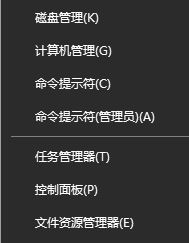
2、在命令提示符中依次写入下面代码并按下回车键:
netsh int tcp set global chimney=disabled
netsh int tcp set global dca=enabled
netsh int tcp set global netdma=disabled
netsh int tcp set global rss=enabled
netsh int tcp set global autotuninglevel=highlyrestricted
netsh int tcp set global ecncapability=enabled
netsh int tcp set global rsc=disabled
netsh int tcp set global timestamps=disabled
netsh int tcp set global initialRto=2000
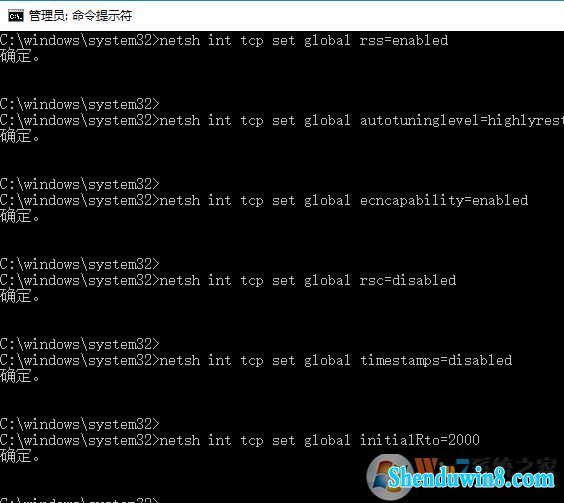
3、在搜索栏中搜索powershell ,在跳出的windows powershell上单击鼠标右键,选中“以管理员身份运行”;
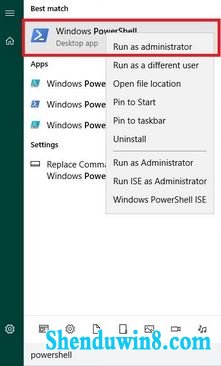
4、在powershell 框中写入下列代码,按下回车键执行:
set-netTCpsetting -settingname internetCustom -Congestionprovider CTCp
set-netTCpsetting -settingname internetCustom -scalingHeuristics disabled
set-netTCpsetting -settingname internetCustom -MinRto 300
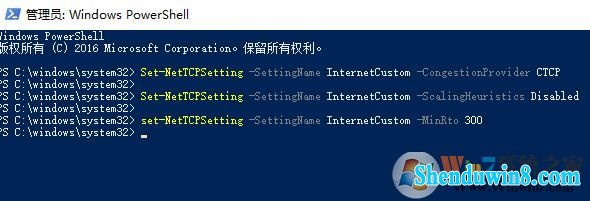
5、在开始菜单上单击右键,选中 设备管理器,如图:
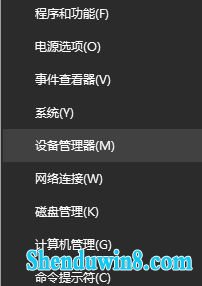
6、在设备管理器中展开 网络适配器 ,在下面的网卡上单击右键,选中 【属性】;
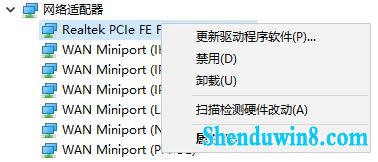
7、在网卡属性界面点www.xiazaima.com击【高级】选卡;
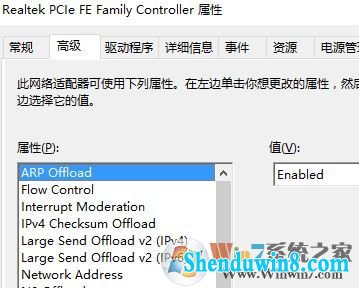
8、在属性框中选择interrupt Moderation 将值设置为 disabled
打开performance options > 点选 properties >interrrupt Moderation Rate,选中旁边的Value: oFF(若有该选项的话)
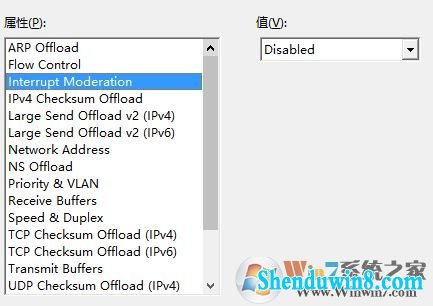
9、最后修改注册表,按下win+R 写入 regedit 打开确定点击注册表;
10、HKEY_LoCAL_MACHinE\sYsTEM\CurrentControlset\services\Tcpip\parameters (找到这个位置然后右键打开空白地方,新加d-word:defaultTTL, 然后修改数字为64)
HKEY_LoCAL_MACHinE\sYsTEM\CurrentControlset\services\Tcpip\serviceprovider\ (找到这个位置然后把Localpriority数字改为4,Hostpriority数字改为 5,dnspriority 数字改为6,netbtpriority 数字改为7)
HKEY_LoCAL_MACHinE\sYsTEM\CurrentControlset\services\Tcpip\parameters(找到这个位置然后右键打开空白地方,新加d-word:MaxUserport数字改为65534 / TcpTimedwaitdelay数字改为30)
HKEY_LoCAL_MACHinE\soFTwARE\policies\Microsoft\windows\psched (找到这个位置然后把nonBestEffortLimit数字改为0)
HKEY_LoCAL_MACHinE\system\CurrentControlset\services\Tcpip\(找到这个位置然后右键新建KEY,命名Qos.然后在key里面新建string,命名do not use nLA,数字改为1)
HKEY_LoCAL_MACHinE\sYsTEM\CurrentControlset\Control\session Manager\Memory Management (找到这个位置然后把LargesystemCache数字改为0)
HKEY_LoCAL_MACHinE\soFTwARE\Microsoft\windows nT\CurrentVersion\Multimedia\systemprofile (找到这个位置然后把networkThrottlingindex数字改为ffffffff,无的话自己新建d-word)
HKEY_LoCAL_MACHinE\soFTwARE\Microsoft\windows nT\CurrentVersion\Multimedia\systemprofile(找到这个位置然后把systemResponsiveness数字改为0,,无的话自己新建d-word)
HKEY_LoCAL_MACHinE\sYsTEM\CurrentControlset\services\Tcpip\parameters\interfaces\
(找到这个位置然后然后你会看到好几个文件夹..找到一个文件夹里面有你网络ip的,查看自己网络ip教程:点击cmd.exe,写入ipconfig /all 然后enter,查看ipV4 address)..找到那个有你ip的文件夹以后,新建d-word:TcpAckFrequency数字=1 / TCpnodelay数字=1 / TcpdelAckTicks数字=0 )
完成操作关闭注册表重启win7系统便可享受没有延迟的win7系统!
- 相关推荐
- win10系统打开excel20010界面灰色的操作方法
- win8.1系统文件夹没有访问权限的解决方法
- 处理win10系统电脑分辨率的办法
- win8.1系统提示应用程序错误0xc0000418.1位置0x004fd589的解决方法
- win10系统提示“存储空间不足,无法处理此命令”的操作方法
- win8.1系统网络连接不上一直转圈的解决方法
- win8.1系统开机一直停留在“windows正在启动”界面的解决方法
- win10重命名开始屏幕图片的技巧
- win10系统联想笔记本开机显示“intel Undi,pxE-2.1(build 083)”的操
- 大地Win10企业版手机数据线连接电脑没反应的解决方法
- 系统专栏
 深度技术Ghost Win10 X64位 电脑城装机版2017.03(完美激活)深度技术Ghost Win10 X64位 电脑城装机版2017.03(完美激活)
深度技术Ghost Win10 X64位 电脑城装机版2017.03(完美激活)深度技术Ghost Win10 X64位 电脑城装机版2017.03(完美激活)- 深度技术Ghost Win10x86 特别专业版 2019.07(绝对激活)深度技术Ghost Win10x86 特别专业版 2019.07(绝对激活)
 深度技术 Ghost Win10 32位 国庆专业版 V2018.10月 (免激活)深度技术 Ghost Win10 32位 国庆专业版 V2018.10月 (免激活)
深度技术 Ghost Win10 32位 国庆专业版 V2018.10月 (免激活)深度技术 Ghost Win10 32位 国庆专业版 V2018.10月 (免激活) 深度技术Ghost Win10 x64位 优化装机版2017.11月(永久激活)深度技术Ghost Win10 x64位 优化装机版2017.11月(永久激活)
深度技术Ghost Win10 x64位 优化装机版2017.11月(永久激活)深度技术Ghost Win10 x64位 优化装机版2017.11月(永久激活) 深度技术Ghost Win10 X64 推荐专业版 v2021年04月(免激活)深度技术Ghost Win10 X64 推荐专业版 v2021年04月(免激活)
深度技术Ghost Win10 X64 推荐专业版 v2021年04月(免激活)深度技术Ghost Win10 X64 推荐专业版 v2021年04月(免激活) 深度技术Ghost Win10 64位稳定企业版2016.10(免激活)深度技术Ghost Win10 64位稳定企业版2016.10(免激活)
深度技术Ghost Win10 64位稳定企业版2016.10(免激活)深度技术Ghost Win10 64位稳定企业版2016.10(免激活)
 深度技术GHOST WIN7 32位 装机优化版V2018.03月(无需激活)深度技术GHOST WIN7 32位 装机优化版V2018.03月(无需激活)
深度技术GHOST WIN7 32位 装机优化版V2018.03月(无需激活)深度技术GHOST WIN7 32位 装机优化版V2018.03月(无需激活) 深度技术GHOST WIN7 (64位) 官方装机版2017V08(绝对激活)深度技术GHOST WIN7 (64位) 官方装机版2017V08(绝对激活)
深度技术GHOST WIN7 (64位) 官方装机版2017V08(绝对激活)深度技术GHOST WIN7 (64位) 官方装机版2017V08(绝对激活) 深度技术Windows7 v2020.02 32位 老机装机版深度技术Windows7 v2020.02 32位 老机装机版
深度技术Windows7 v2020.02 32位 老机装机版深度技术Windows7 v2020.02 32位 老机装机版- 深度技术GHOST WIN7 (64位) 热门旗舰版 2019年07月(绝对激活)深度技术GHOST WIN7 (64位) 热门旗舰版 2019年07月(绝对激活)
 深度技术GHOST WIN7 x64 旗舰稳定版v2017年09月(自动激活)深度技术GHOST WIN7 x64 旗舰稳定版v2017年09月(自动激活)
深度技术GHOST WIN7 x64 旗舰稳定版v2017年09月(自动激活)深度技术GHOST WIN7 x64 旗舰稳定版v2017年09月(自动激活) 深度技术GHOST WIN7 X64 全新装机版V2018年08月(免激活)深度技术GHOST WIN7 X64 全新装机版V2018年08月(免激活)
深度技术GHOST WIN7 X64 全新装机版V2018年08月(免激活)深度技术GHOST WIN7 X64 全新装机版V2018年08月(免激活)
- 系统安装教程
- xp系统没有摄像头的修复方案
- win8.1系统桌面上禁止创建文件夹的解决方法
- win10系统玩骑马与砍杀提示runtime error错误的操作方法
- win10系统打印机中office document image writer不见了的解决办法
- win8.1系统文字显示乱码错乱的解决方法
- win8.1系统访问win8共享文件夹提示没有权限的解决方法
- win8.1系统修改UG8.0背景颜色的解决方法
- win10系统iE地址栏输入网址后总自动转到114页面的操作方法
- win8.1系统无法使用网银的解决方法
- 自由天空W10专业版 10074任意更改开始菜单大小的方法
- win10系统设置谷歌浏览器打开特定网页的操作方法
- win10系统百度浏览器打开网页很慢的操作方法
- win10系统重装后不能上网的操作方法
- win10电脑显示桌面图片不见了如何办?
- win8.1系统使用iE浏览器提示“浏览器cookie功能被禁用,请开启此功能
